
The Right Click Menu
Right clicking on any component will bring up Replace and View Specs Options.
- Replace
- View Specs
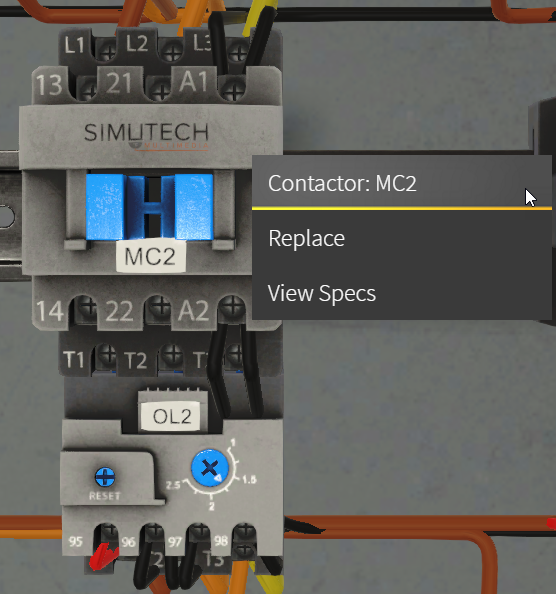
Right Click
Replacing a Component
To replace a component, you must perform a lockout/tagout with LDL first. Failure to do so will result in the following message. Once you have clicked OK you will be automatically returned to the outer hallway.
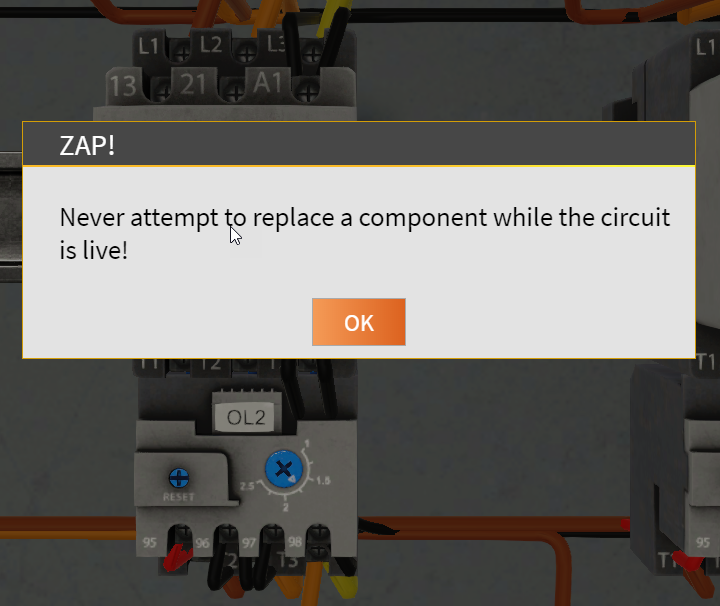
ZAP Replace
If you select Replace another message box will appear informing you of the cost and time involved to replace the component.
Once the lockout/tagout has been performed, right click on the device and choose Replace.
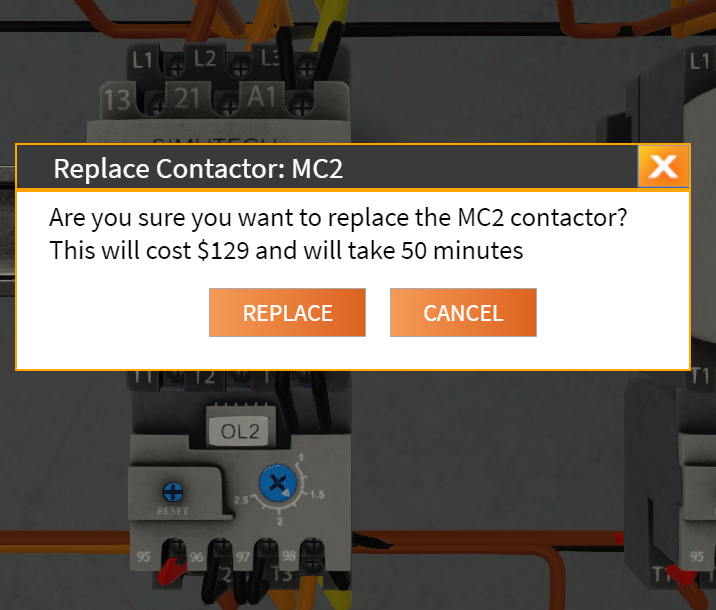
Replace Cost Confirm
Once Replace has been confirmed, the component will be replaced, the dollar amount and time will be added. If you select Cancel you will be returned to the simulation.
Viewing Component Specifications
To view the specification sheet for a component, right click on the component and click on View Specs
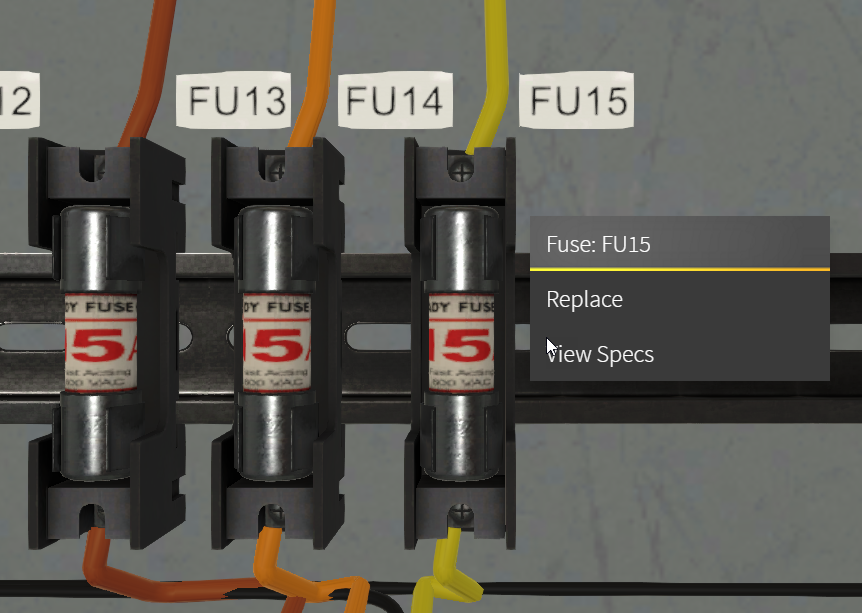
Right Click Fuse
The specs sheet will appear:
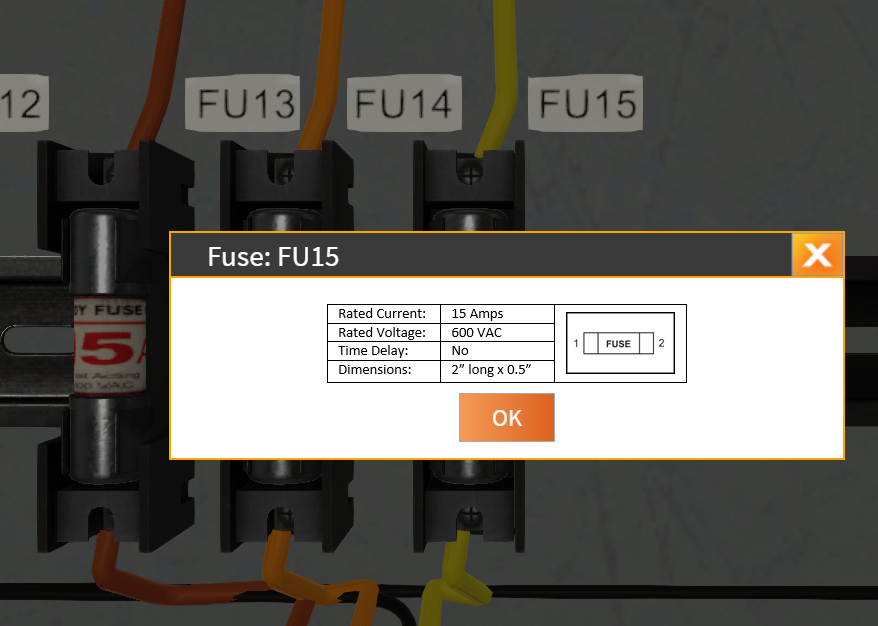
Fuse Specs
