
Navigating System
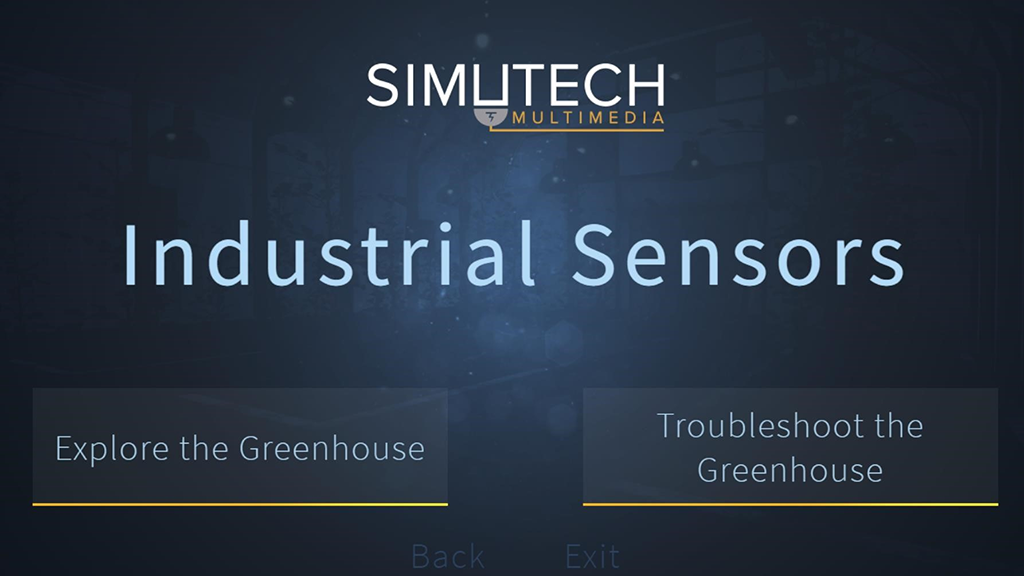
Simutech Intro Screen
Entering the System
From the Introductory Screen, the user can choose to Explore the Greenhouse or Troubleshoot Faults within the Greenhouse scenario. It is recommended that the user spend some time exploring the greenhouse before moving on to the Troubleshooting area.
Main Hallway
After choosing whether to Explore or Troubleshoot, the user is brought to the following hallway. At this point either the Greenhouse or the Electrical Room can be entered by clicking on the door.

The Greenhouse / Electrical Room
Clicking on the left door will bring the user into the greenhouse. The greenhouse contains all of the sensors and output devices for the simulation.

Greenhouse
Clicking on the right door will bring you into the Electrical Room which consists of three panels: the main disconnect, the control panel and the power panel.
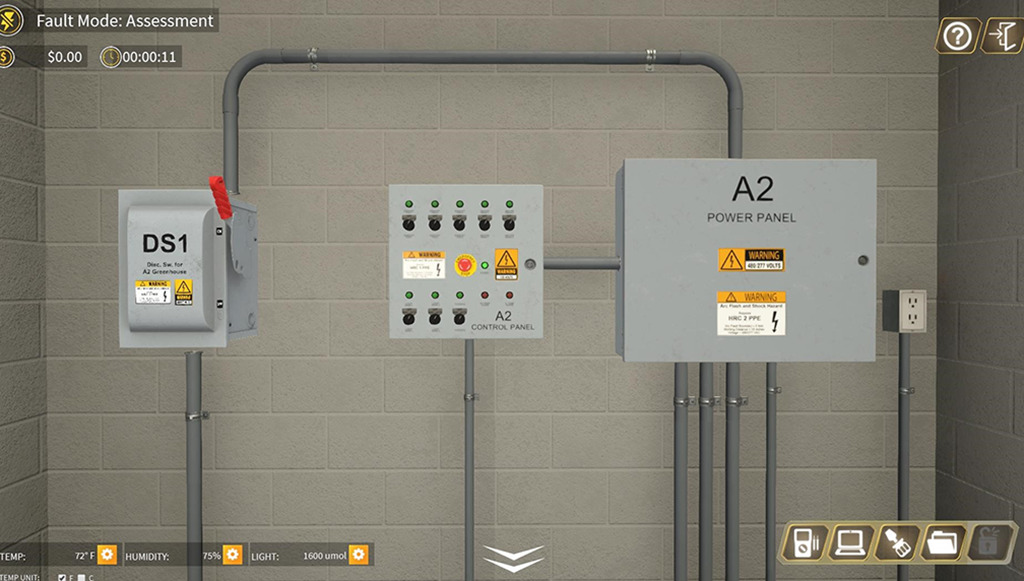
Electrical Room
Zooming In on a Component
To zoom in on any component, click on it. Here I have selected and clicked on the RTD Sensor box.

Greenhouse
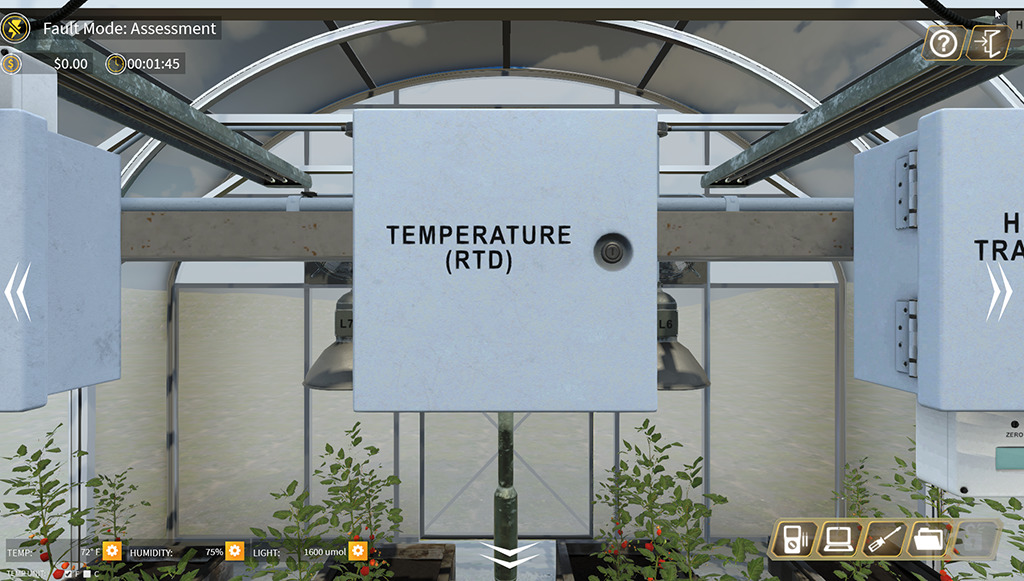
RTD zoom
Orbiting a Component
To Orbit a component, click on the component and hold. The cursor will change to an orbit symbol. While holding down the left click button on the mouse, the component can then be orbited and viewed from various angles.
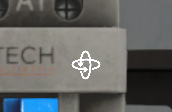
Orbit 1

Orbit 2
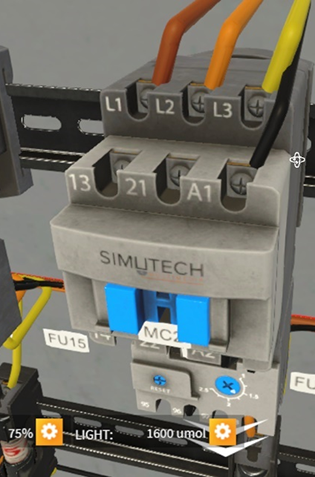
Orbit 3

Orbit 4
Navigating with the Double Arrows
To pan across at the same zoom range, click on the double arrows on either side of the screen. To zoom out from a zoomed in location, click on the double arrows on the bottom of the screen.

Greenhouse
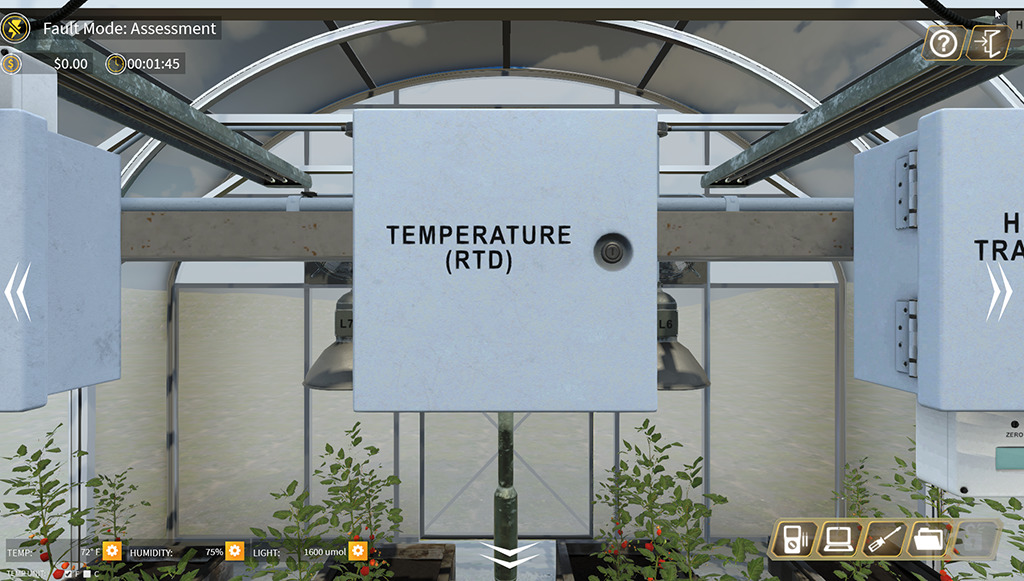
RTD zoom
Navigating with the Double Arrows
To pan across at the same zoom range, click on the double arrows on either side of the screen. To zoom out from a zoomed in location, click on the double arrows on the bottom of the screen.

Navigating within a Panel using Click and Drag
To move within a panel, you can click on an adjacent component or click on the back panel (not on a component), and drag to move around.
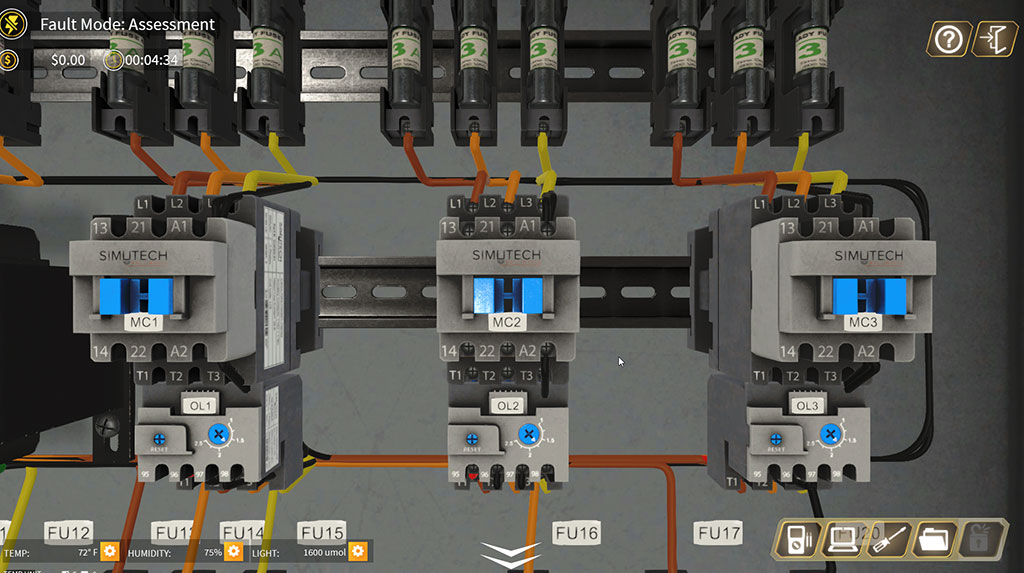
Click and Drag 1
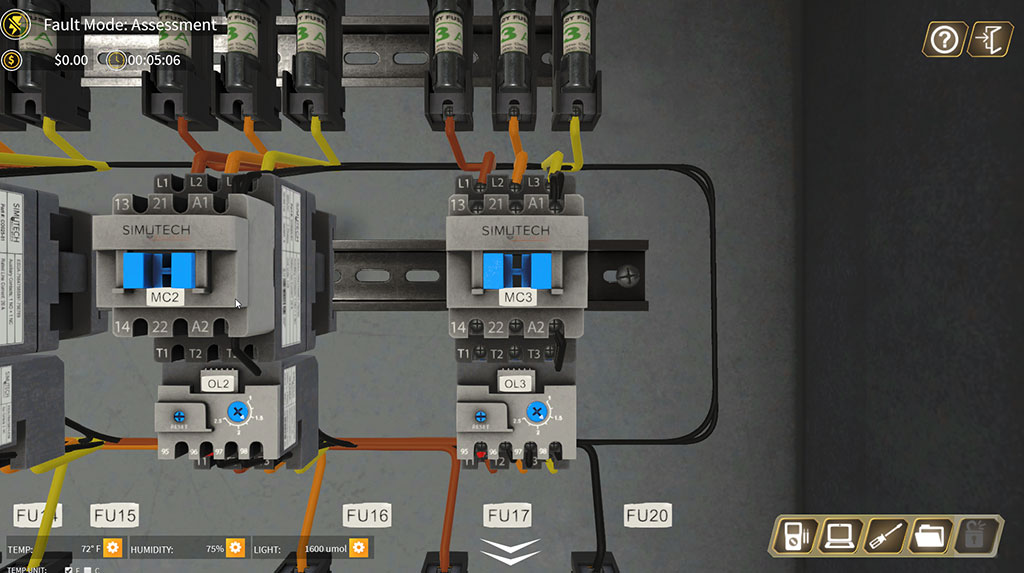
Click and Drag 2

Click and Drag 3
