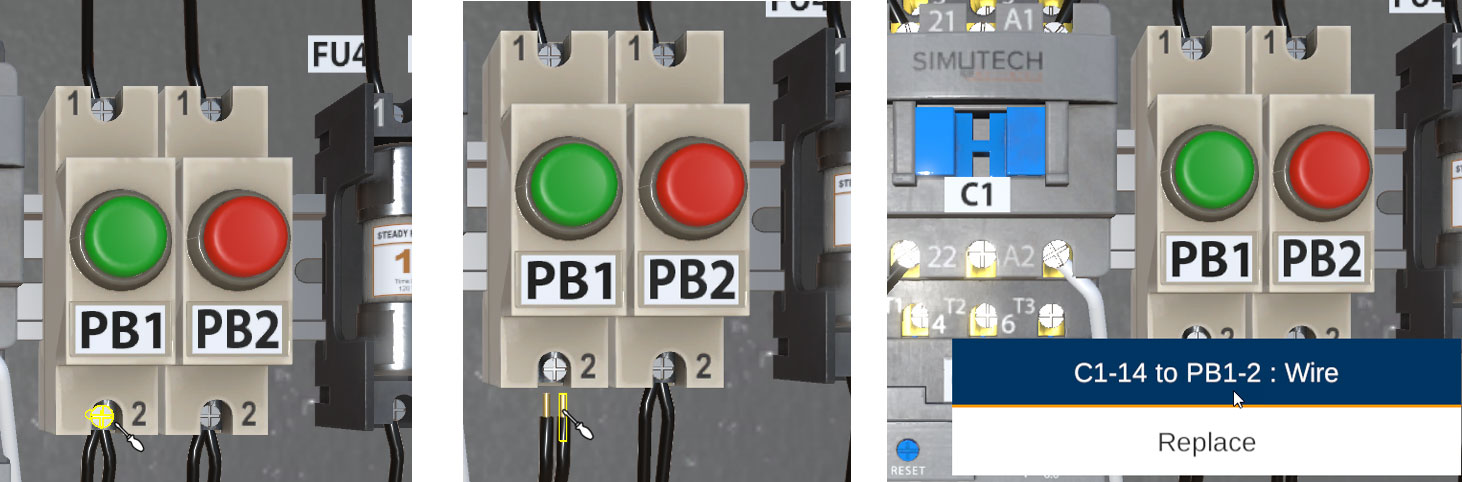Components
Orbiting a Component
To Orbit a component, click on the component and hold. The cursor will change to an orbit symbol.
While holding down the left click button on the mouse, the component can then be orbited and viewed from various angles.
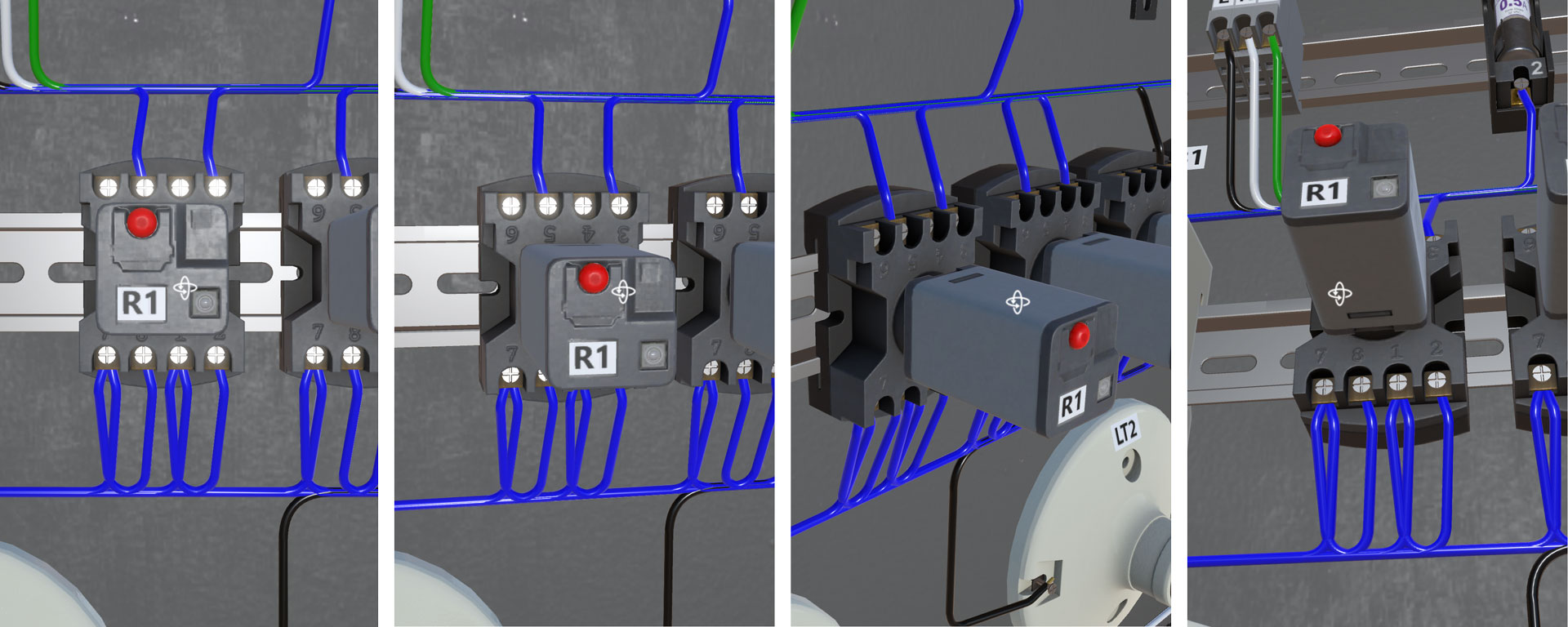
Replace and View Specs Options
Right clicking on any component will bring up Replace and View Specs Options.
- Replace
- View Specs
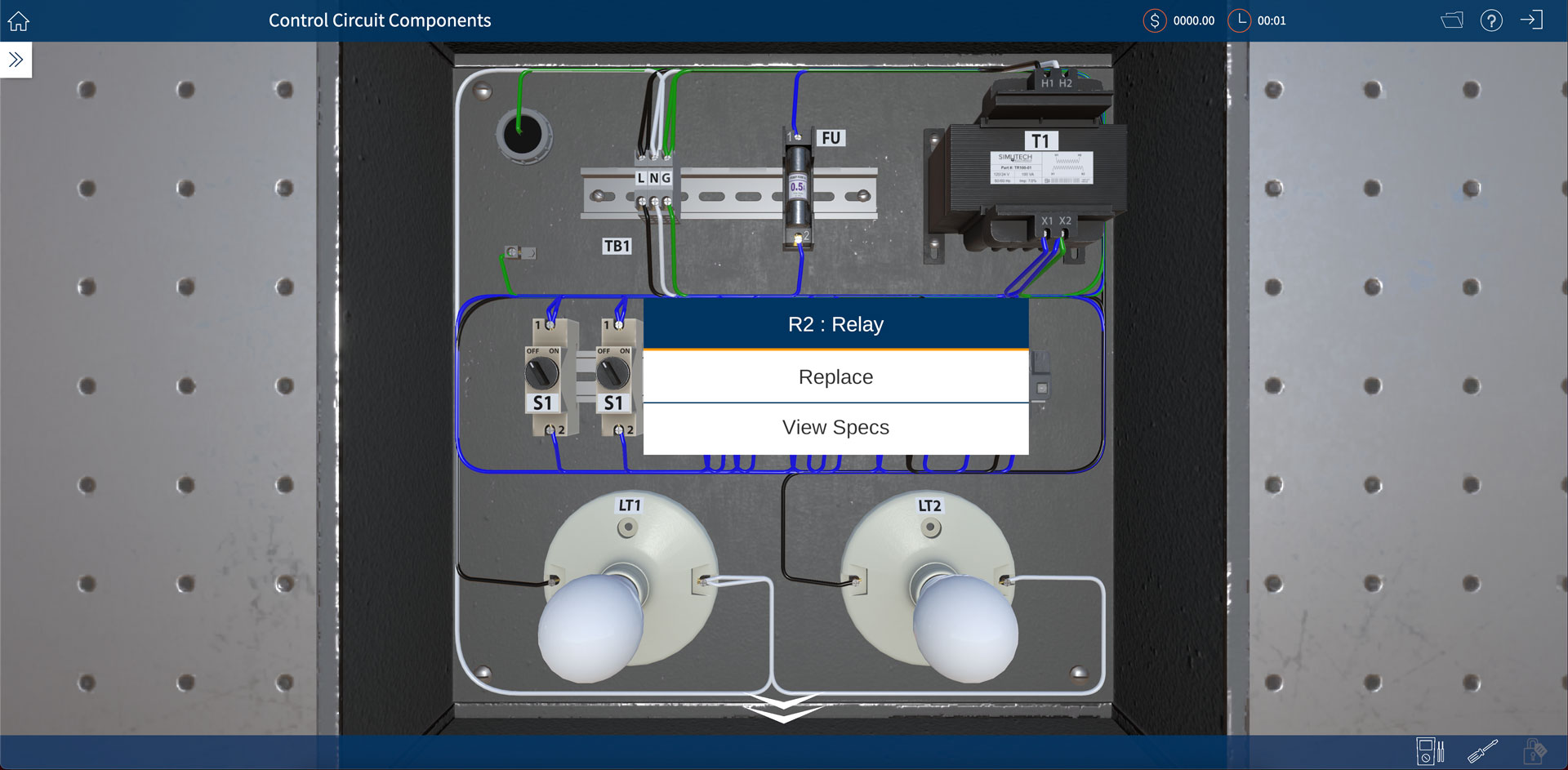
Replacing
To replace a component, you must perform a lockout/tagout and LDL verified first. Failure to do so will result in an error message.
If you choose Replace another message box will appear informing you of the cost and time involved to replace the component.
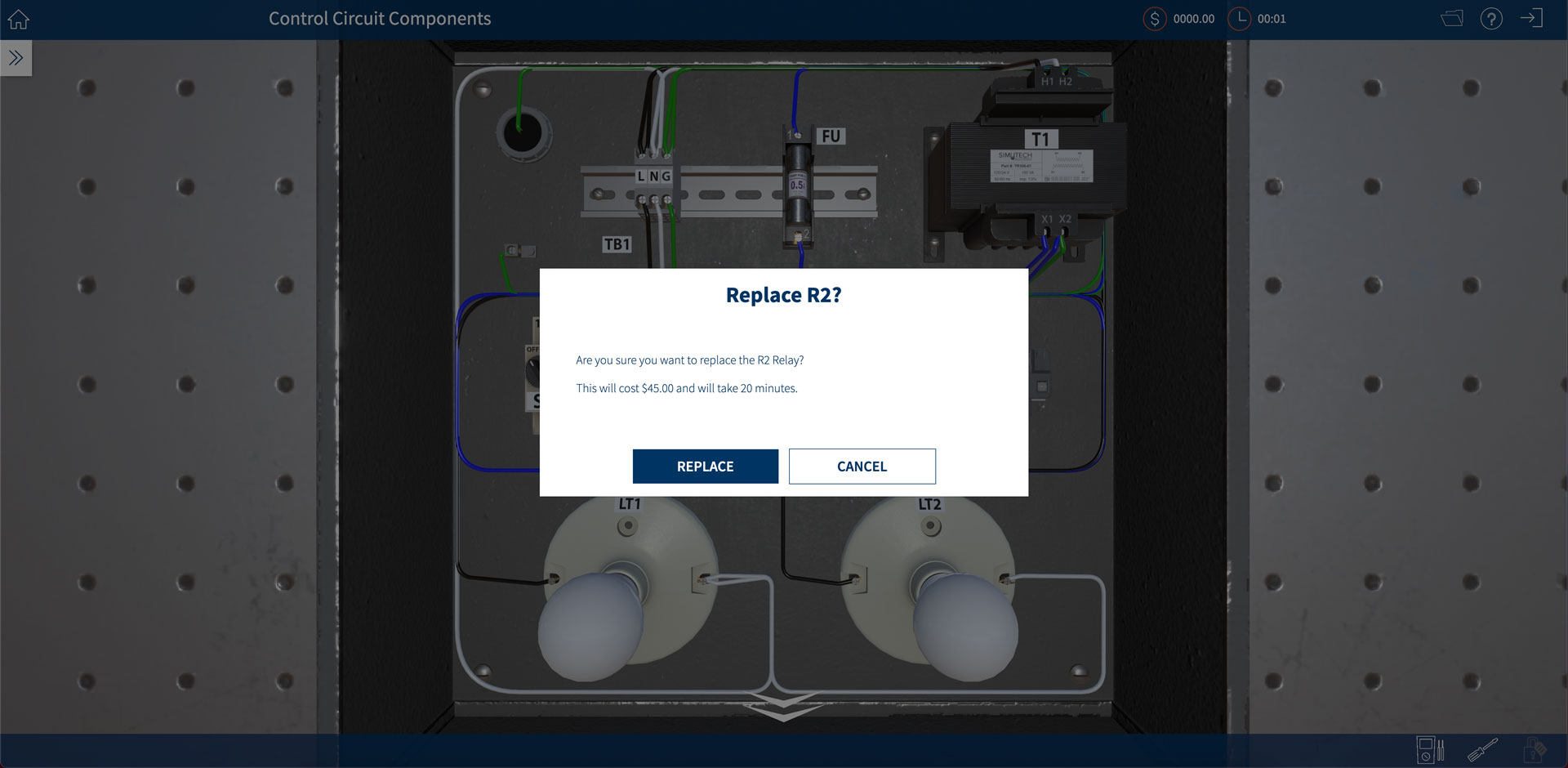
Once REPLACE has been selected, the component will be replaced, the dollar amount and time will be added to the cost and time tally. If you choose CANCEL, you will be returned to the simulation.
Viewing Component Specifications
To view the specification sheet for a component, right click on the component and click on View Specs
The specs sheet will appear:
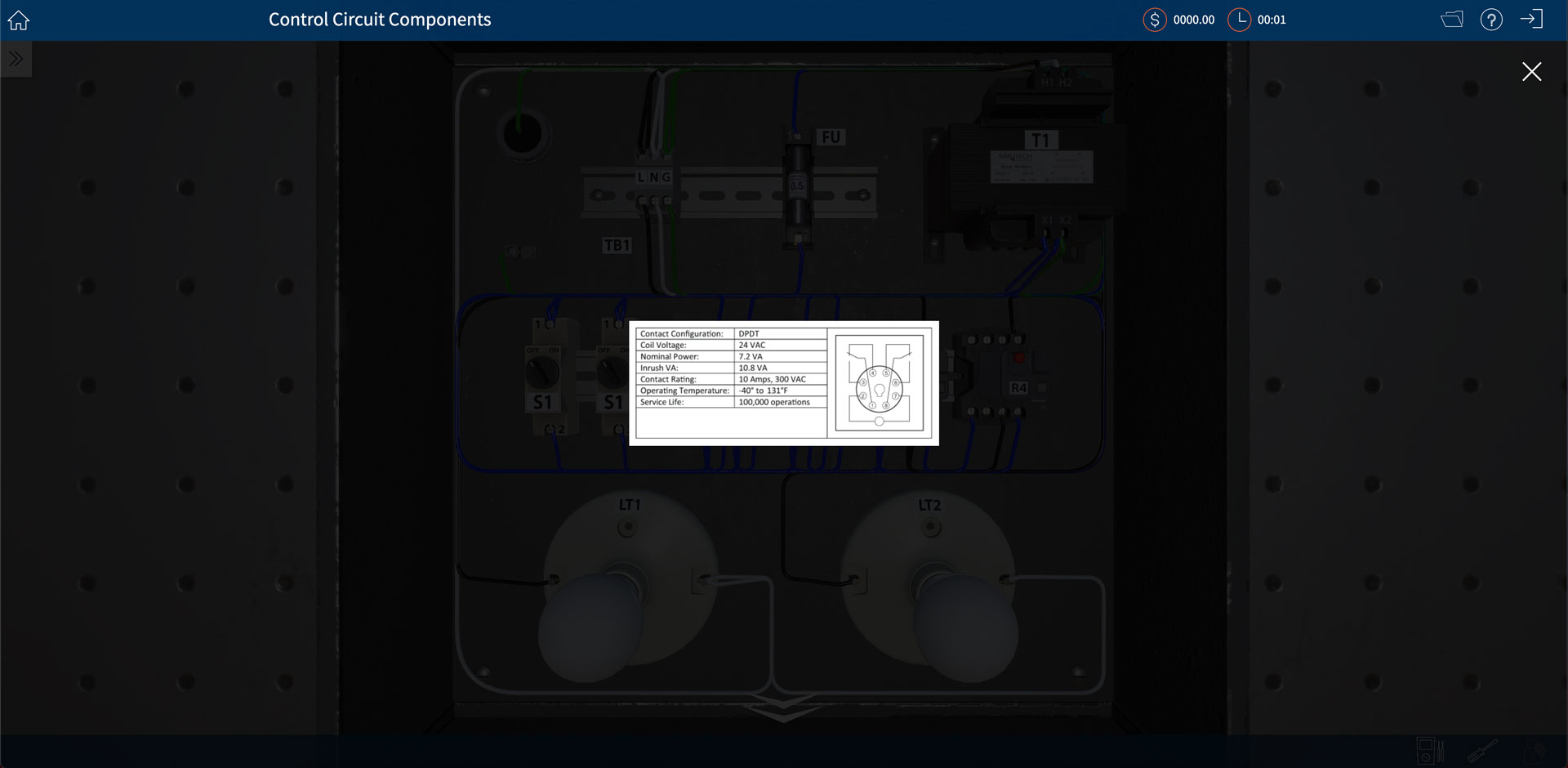
Tracing and Replacing a Wire
If the component is a wire, you must disconnect the wire from the terminal to expose the wire tip. Once disconnected, right clicking on the wire tip will bring up the Right click menu where you will only see a Replace option. Note that the title of the right click menu includes the wire path, allowing you to trace the wire through the circuit.